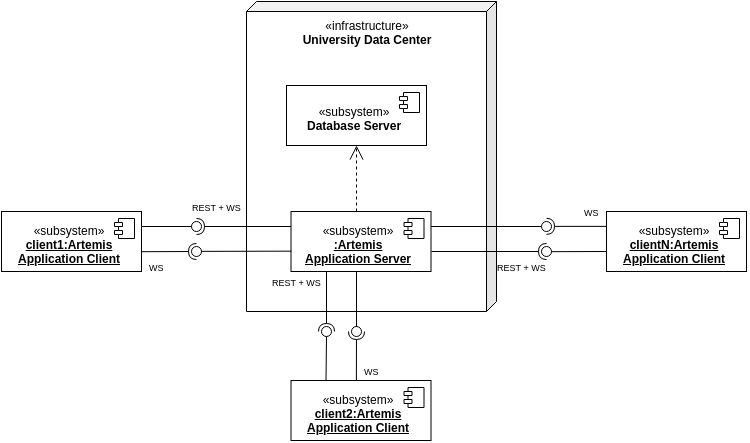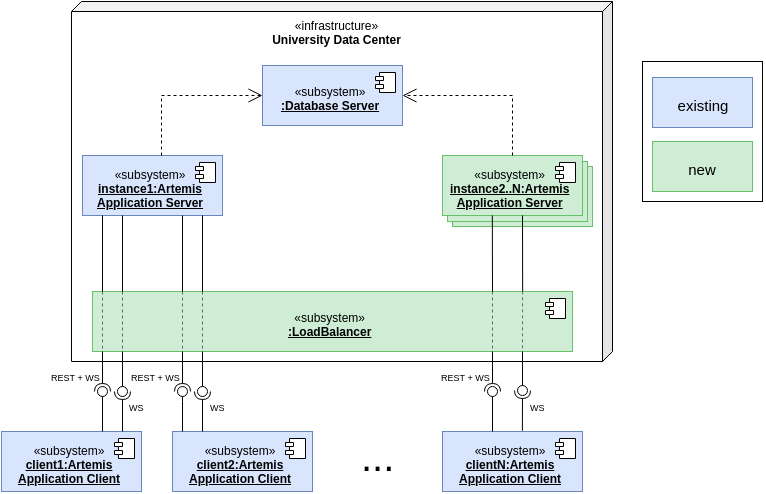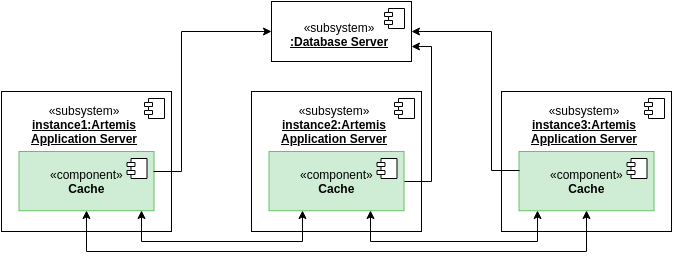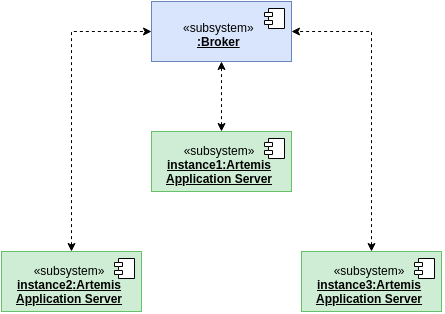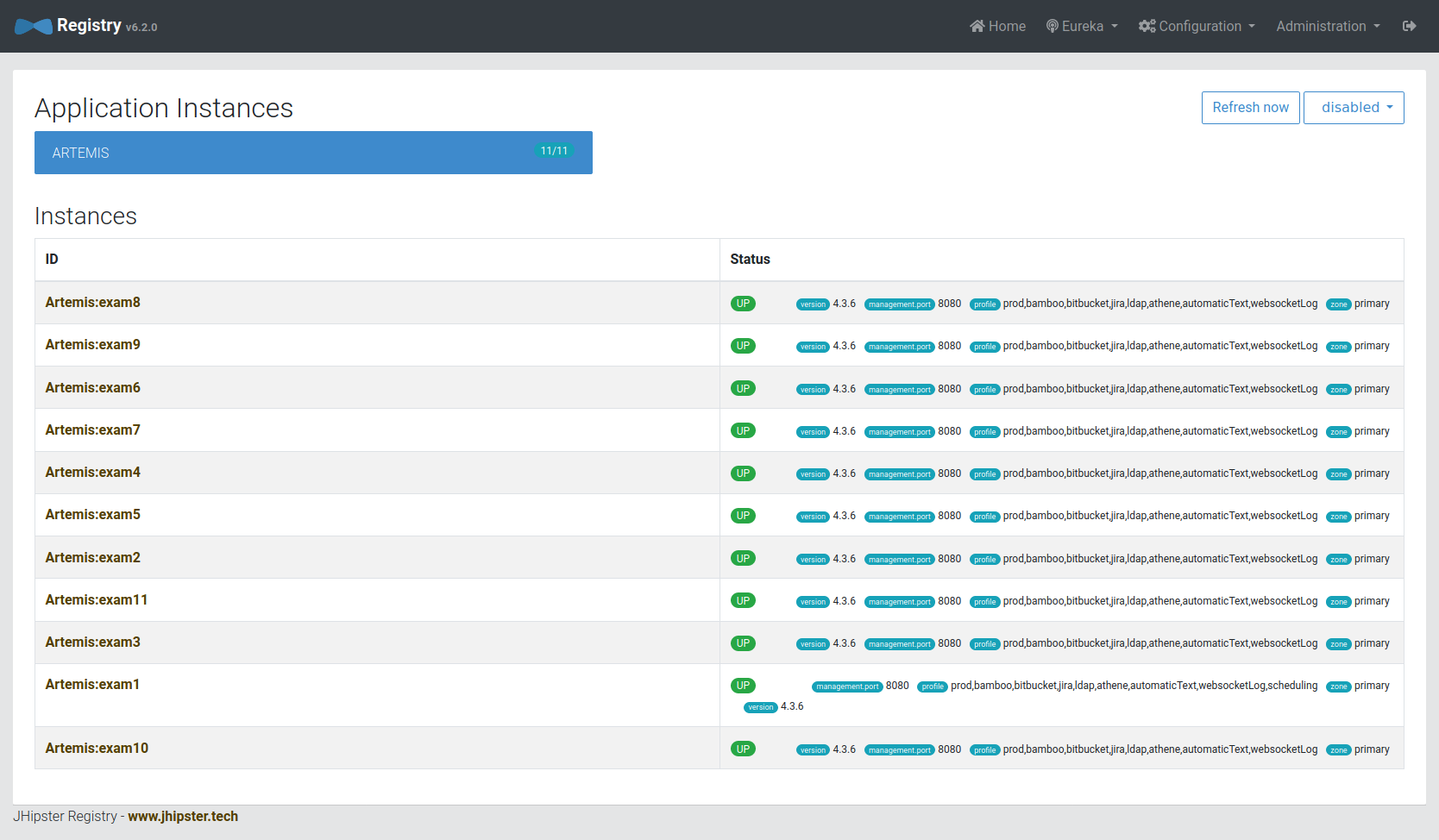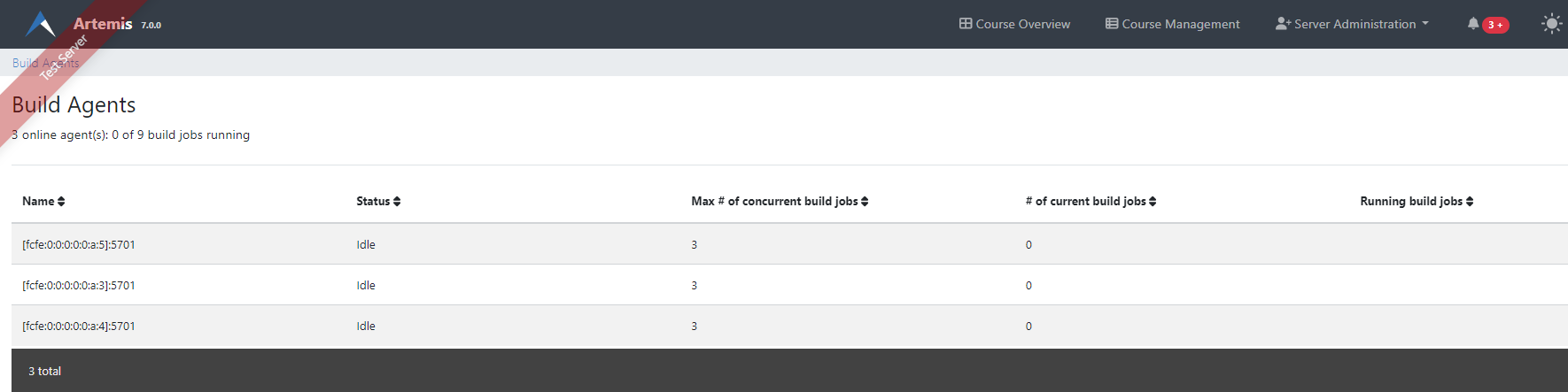Multiple Artemis Instances
Setup with one instance
Artemis usually runs with one instance of the application server:
Setup with multiple instances
There are certain scenarios, where a setup with multiple instances of the application server is required. This can e.g. be due to special requirements regarding fault tolerance or performance.
Artemis also supports this setup (which is also used at the Chair for Applied Software Engineering at TUM).
Multiple instances of the application server are used to distribute the load:
A load balancer (typically a reverse proxy such as nginx) is added, that distributes the requests to the different instances.
Note: This documentation focuses on the practical setup of this distributed setup.
More details regarding the theoretical aspects can be found in the Bachelor’s Thesis
Securing and Scaling Artemis WebSocket Architecture, which can be found here:
pdf.
Additional synchronization
All instances of the application server use the same database, but other parts of the system also have to be synchronized:
Database cache
WebSocket messages
File system
Each of these three aspects is synchronized using a different solution
Database cache
Artemis uses a cache provider that supports distributed caching: Hazelcast.
All instances of Artemis form a so-called cluster that allows them to synchronize their cache.
You can use the configuration argument spring.hazelcast.interface to configure the interface on which Hazelcast
will listen.
One problem that arises with a distributed setup is that all instances have to know each other in order to create this cluster. This is problematic if the instances change dynamically. Artemis uses a discovery service to solve the issue (named JHipster Registry).
Discovery service
JHipster registry contains Eureka, the discovery service where all instances can register themselves and fetch the other registered instances.
Eureka can be configured like this within Artemis:
# Eureka configuration
eureka:
client:
enabled: true
service-url:
defaultZone: {{ artemis_eureka_urls }}
instance:
prefer-ip-address: true
ip-address: {{ artemis_ip_address }}
appname: Artemis
instanceId: Artemis:{{ artemis_eureka_instance_id }}
logging:
file:
name: '/opt/artemis/artemis.log'
{{ artemis_eureka_urls }} must be the URL where Eureka is reachable,
{{ artemis_ip_address }} must be the IP under which this instance is reachable and
{{ artemis_eureka_instance_id }} must be a unique identifier for this instance.
You also have to setup the value jhipster.registry.password to the password of the registry
(which you will set later).
Note that Hazelcast (which requires Eureka) is by default binding to 127.0.0.1 to prevent other instances
to form a cluster without manual intervention.
If you set up the cluster on multiple machines (which you should do for a production setup),
you have to set the value spring.hazelcast.interface to the ip-address of the machine.
Hazelcast will then bind on this interface rather than 127.0.0.1,
which allows other instances to establish connections to the instance.
This setting must be set for every instance, but you have to make sure to adjust the ip-address correspondingly.
Setup
Installing
Create the directory
sudo mkdir /opt/registry/
sudo mkdir /opt/registry/config-server
Download the application
Download the latest version of the jhipster-registry from GitHub, e.g. by using
sudo wget -O /opt/registry/registry.jar https://github.com/jhipster/jhipster-registry/releases/download/v6.2.0/jhipster-registry-6.2.0.jar
Service configuration
sudo vim /etc/systemd/system/registry.service
[Unit]
Description=Registry
After=syslog.target
[Service]
User=artemis
WorkingDirectory=/opt/registry
ExecStart=/usr/bin/java \
-Xmx256m \
-jar registry.jar \
--spring.profiles.active=prod,native
SuccessExitStatus=143
StandardOutput=/opt/registry/registry.log
#StandardError=inherit
[Install]
WantedBy=multi-user.target
Set Permissions in Registry Folder
sudo chown -R artemis:artemis /opt/registry
sudo chmod g+rwx /opt/registry
Enable the service
sudo systemctl daemon-reload
sudo systemctl enable registry.service
Start Service (only after performing steps 1-3 of the configuration)
sudo systemctl start registry
Logging
sudo journalctl -f -n 1000 -u registry
Configuration
sudo vim /opt/registry/application-prod.yml
logging:
file:
name: '/opt/registry/registry.log'
jhipster:
security:
authentication:
jwt:
base64-secret: THE-SAME-TOKEN-THAT-IS-USED-ON-THE-ARTEMIS-INSTANCES
registry:
password: AN-ADMIN-PASSWORD-THAT-MUST-BE-CHANGED
spring:
security:
user:
password: AN-ADMIN-PASSWORD-THAT-MUST-BE-CHANGED
sudo vim /opt/registry/bootstrap-prod.yml
jhipster:
security:
authentication:
jwt:
base64-secret: THE-SAME-TOKEN-THAT-IS-USED-ON-THE-ARTEMIS-INSTANCES
secret: ''
spring:
cloud:
config:
server:
bootstrap: true
composite:
- type: native
search-locations: file:./config-server
sudo vim /opt/registry/config-server/application.yml
# Common configuration shared between all applications configserver: name: Artemis JHipster Registry status: Connected to the Artemis JHipster Registry jhipster: security: authentication: jwt: secret: '' base64-secret: THE-SAME-TOKEN-THAT-IS-USED-ON-THE-ARTEMIS-INSTANCES eureka: client: service-url: defaultZone: http://admin:${jhipster.registry.password}@localhost:8761/eureka/
nginx config
You still have to make the registry available:
sudo vim /etc/nginx/sites-available/registry.conf
server { listen 443 ssl http2; server_name REGISTRY_FQDN; ssl_session_cache shared:RegistrySSL:10m; include /etc/nginx/common/common_ssl.conf; add_header Strict-Transport-Security "max-age=63072000; includeSubDomains; preload"; add_header X-Frame-Options DENY; add_header Referrer-Policy same-origin; client_max_body_size 10m; client_body_buffer_size 1m; location / { proxy_pass http://localhost:8761; proxy_read_timeout 300; proxy_connect_timeout 300; proxy_http_version 1.1; proxy_redirect http:// https://; proxy_set_header Host $http_host; proxy_set_header X-Real-IP $remote_addr; proxy_set_header X-Forwarded-For $proxy_add_x_forwarded_for; proxy_set_header X-Forwarded-Proto $scheme; gzip off; } }
sudo ln -s /etc/nginx/sites-available/registry.conf /etc/nginx/sites-enabled/
This enables the registry in nginx
sudo service nginx restart
This will apply the config changes and the registry will be reachable.
WebSockets
WebSockets should also be synchronized (so that a user connected to one instance can perform an action which causes an update to users on different instances, without having to reload the page - such as quiz starts). We use a so-called broker for this (named Apache ActiveMQ Artemis).
It relays message between instances:
Setup
Create a folder to store ActiveMQ
sudo mkdir /opt/activemq-distribution
Download ActiveMQ here: https://activemq.apache.org/components/artemis/download/
sudo wget -O /opt/activemq-distribution/activemq.tar.gz https://downloads.apache.org/activemq/activemq-artemis/2.13.0/apache-artemis-2.13.0-bin.tar.gz
Extract the downloaded contents
cd /opt/activemq-distribution sudo tar -xf activemq.tar.gz
Navigate to the folder with the CLI
cd /opt/activemq-distribution/apache-artemis-2.13.0/bin
Create a broker in the /opt/broker/broker1 directory, replace USERNAME and PASSWORD accordingly
sudo ./artemis create --user USERNAME --password PASSWORD --require-login /opt/broker/broker1
Adjust the permissions
sudo chown -R artemis:artemis /opt/broker sudo chmod g+rwx /opt/broker
Adjust the configuration of the broker:
sudo vim /opt/broker/broker1/etc/broker.xml
<?xml version='1.0'?> <configuration xmlns="urn:activemq" xmlns:xsi="http://www.w3.org/2001/XMLSchema-instance" xmlns:xi="http://www.w3.org/2001/XInclude" xsi:schemaLocation="urn:activemq /schema/artemis-configuration.xsd"> <core xmlns="urn:activemq:core" xmlns:xsi="http://www.w3.org/2001/XMLSchema-instance" xsi:schemaLocation="urn:activemq:core "> <name>0.0.0.0</name> <journal-pool-files>10</journal-pool-files> <acceptors> <!-- STOMP Acceptor. --> <acceptor name="stomp">tcp://0.0.0.0:61613?tcpSendBufferSize=1048576;tcpReceiveBufferSize=1048576;protocols=STOMP;useEpoll=true;heartBeatToConnectionTtlModifier=6</acceptor> </acceptors> <connectors> <connector name="netty-connector">tcp://localhost:61616</connector> </connectors> <security-settings> <security-setting match="#"> <permission type="createNonDurableQueue" roles="amq"/> <permission type="deleteNonDurableQueue" roles="amq"/> <permission type="createDurableQueue" roles="amq"/> <permission type="deleteDurableQueue" roles="amq"/> <permission type="createAddress" roles="amq"/> <permission type="deleteAddress" roles="amq"/> <permission type="consume" roles="amq"/> <permission type="browse" roles="amq"/> <permission type="send" roles="amq"/> <!-- we need this otherwise ./artemis data imp wouldn't work --> <permission type="manage" roles="amq"/> </security-setting> </security-settings> <address-settings> <!--default for catch all--> <address-setting match="#"> <dead-letter-address>DLQ</dead-letter-address> <expiry-address>ExpiryQueue</expiry-address> <redelivery-delay>0</redelivery-delay> <!-- with -1 only the global-max-size is in use for limiting --> <max-size-bytes>-1</max-size-bytes> <message-counter-history-day-limit>10</message-counter-history-day-limit> <address-full-policy>PAGE</address-full-policy> <auto-create-queues>true</auto-create-queues> <auto-create-addresses>true</auto-create-addresses> <auto-create-jms-queues>true</auto-create-jms-queues> <auto-create-jms-topics>true</auto-create-jms-topics> </address-setting> </address-settings> </core> </configuration>
Service configuration:
sudo vim /etc/systemd/system/broker1.service
[Unit] Description=ActiveMQ-Broker After=network.target [Service] User=artemis WorkingDirectory=/opt/broker/broker1 ExecStart=/opt/broker/broker1/bin/artemis run [Install] WantedBy=multi-user.target
Enable the service
sudo systemctl daemon-reload sudo systemctl enable broker1 sudo systemctl start broker1
Configuration of Artemis
Add the following values to your Artemis config:
spring: websocket: broker: username: USERNAME password: PASSWORD addresses: "localhost:61613"
USERNAME and PASSWORD are the values used in step 5. Replace localhost if the broker runs on a separate machine.
File system
The last (and also easiest) part to configure is the file system: You have to provide a folder that is shared between all instances of the application server (e.g. by using NFS).
You then have to set the following values in the application config:
artemis: repo-clone-path: {{ artemis_repo_basepath }}/repos/ repo-download-clone-path: {{ artemis_repo_basepath }}/repos-download/ file-upload-path: {{ artemis_repo_basepath }}/uploads submission-export-path: {{ artemis_repo_basepath }}/exports
Where {{ artemis_repo_basepath }} is the path to the shared folder
The file system stores (as its names suggests) files, these are e.g. submissions to file upload exercises, repositories that are checked out for the online editor, course icons, etc.
Scheduling
Artemis uses scheduled tasks in various scenarios: e.g. to lock repositories on due date, clean up unused resources, etc. As we now run multiple instances of Artemis, we have to ensure that the scheduled tasks are not executed multiple times. Artemis uses to approaches for this:
Tasks for quizzes (e.g. evaluation once the quiz is due) are automatically distributed (using Hazelcast)
Tasks for other exercises are only scheduled on one instance:
You must add the Scheduling profile to exactly one instance of your cluster.
This instance will then perform scheduled tasks whereas the other instances will not.
nginx configuration
You have to change the nginx configuration (of Artemis) to ensure that the load is distributed between all instances. This can be done by defining an upstream (containing all instances) and forwarding all requests to this upstream.
upstream artemis { server instance1:8080; server instance2:8080; }
Overview
All instances can now communicate with each other on 3 different layers:
Database cache
WebSockets
File system
You can see the state of all connected instances within the registry:
It relays message between instances:
Integrated Code Lifecycle
The integrated code lifecycle (ICL) can integrate build agents into a multi instance server setup. In ICL, we differentiate between two types of server node: core nodes and build agent nodes. Core nodes provide the full Artemis functionality, while build agents simply execute build jobs for the testing of programming exercises. Both node types run the Artemis application, albeit with different profile sets and different application configuration files. Compared to core nodes, build agents nodes are much more light-weight, as they have less service dependencies and provide less functionality. Thus, they require less system resources and start much quicker than core nodes.
The previously mentioned steps concerning the multiple Artemis instance setup remain unchanged, as we only need to adapt the run and application configurations for each node.
Core nodes
Core nodes serve the main functionality of Artemis. In ICL, this additionally includes the CI Management, responsible for managing and interacting with the build job queue (adding, cancelling and viewing build jobs), and the Local VC system.
For ICL, the run configuration for core nodes need to include the additional profiles core, localvc and localci, e.g.:
--spring.profiles.active=prod,core,ldap-only,localvc,localci,athena,scheduling,iris,lti
Core nodes do not require further adjustments to the application-prod.yml, as long as you have added the necessary variables as described in the Integrated Code Lifecycle Setup.
Build Agents
Build agents can be added to and removed from the server cluster depending on the build capacity needed to conduct the automatic assessment of programming exercises. If desired, build agents can execute multiple build jobs concurrently. In this case, you need to make sure that the server node your build agents is running on has enough resources. We recommend at least 2 CPUs and 2 GB of RAM for each concurrently running build job.
Build agents do not require access to the Shared File System as the repositories used in the build jobs are cloned using HTTPS. Furthermore, as Build Agents do not handle client requests, they should be left out from the nginx configuration.
The run configuration contains just two profiles:
--spring.profiles.active=prod,buildagent
Build agents depend on much fewer services than the core nodes, thus we can adapt the application-prod.yml to exclude some of these dependencies.
This heavily reduces the application start up time and resource demand.
You can make following adaptations to the application-prod.yml:
Disable Liquibase and loadbalancer cache:
spring: liquibase: enabled: false cloud: loadbalancer: cache: enabled: false
Autoconfigure exclusions
spring: autoconfigure: exclude: # Hibernate and DataSource are not needed in the build agent - org.springframework.boot.autoconfigure.orm.jpa.HibernateJpaAutoConfiguration - org.springframework.boot.autoconfigure.jdbc.DataSourceAutoConfiguration # Those metrics are repeated here, because overriding the `exclude` array is not possible - org.springframework.boot.actuate.autoconfigure.metrics.data.RepositoryMetricsAutoConfiguration - org.springframework.boot.actuate.autoconfigure.metrics.jdbc.DataSourcePoolMetricsAutoConfiguration - org.springframework.boot.actuate.autoconfigure.metrics.startup.StartupTimeMetricsListenerAutoConfiguration - org.springframework.boot.actuate.autoconfigure.metrics.task.TaskExecutorMetricsAutoConfiguration - org.springframework.boot.actuate.autoconfigure.metrics.web.tomcat.TomcatMetricsAutoConfiguration
Furthermore, you will need some configuration related to version control and continuous integration.
Build agents require access to the VC server. Therefore, you need to add Artemis admin credentials so the build agent can access the repositories:
artemis: version-control: url: <url-to-your-vc-server> default-branch: main # The branch that should be used as default branch for all newly created repositories. This does NOT have to be equal to the default branch of the VCS # Artemis admin credentials user: <artemis-admin> password: <artemis-admin-password>
Configuration related to the execution of build jobs:
artemis: continuous-integration: docker-connection-uri: unix:///var/run/docker.sock specify-concurrent-builds: true # Set to false, if the number of concurrent build jobs should be chosen automatically based on system resources concurrent-build-size: 1 # If previous value is true: Set to desired value but keep available system resources in mind asynchronous: true timeout-seconds: 240 # Time limit of a build before it will be cancelled build-container-prefix: local-ci- image-cleanup: enabled: true # If set to true (recommended), old Docker images will be deleted on a schedule. expiry-days: 2 # The number of days since the last use after which a Docker image is considered outdated and can be removed. cleanup-schedule-time: 0 0 3 * * * # CRON expression for cleanup schedule container-cleanup: expiry-minutes: 5 # Time after a hanging container will automatically be removed cleanup-schedule-minutes: 60 # Schedule for container cleanup
Build agents run as Hazelcast Lite Members and require a full member, in our case a core node, to be running. Thus, before starting a build agent make sure that at least the primary node is running. You can then add and remove build agents to the cluster as desired.
You can verify that a build agent has been successfully added to the cluster by checking the Build Agent View in the Server Administration. It may take a few seconds for the build agent to show up:
Running multiple instances locally
For testing purposes, you can also run multiple instances on the same machine. You can do this by using different ports and a unique instance ID for each instance.
In
application-local.yml, add the following configuration:eureka: client: enabled: true
Create additional run configurations for each instance. You will have to add CLI arguments to each additional run configuration to set the instance ID and the port, e.g.
--server.port=8081 --eureka.instance.instanceId="Artemis:2". Also, make sure that only one instance has theschedulingprofile enabled: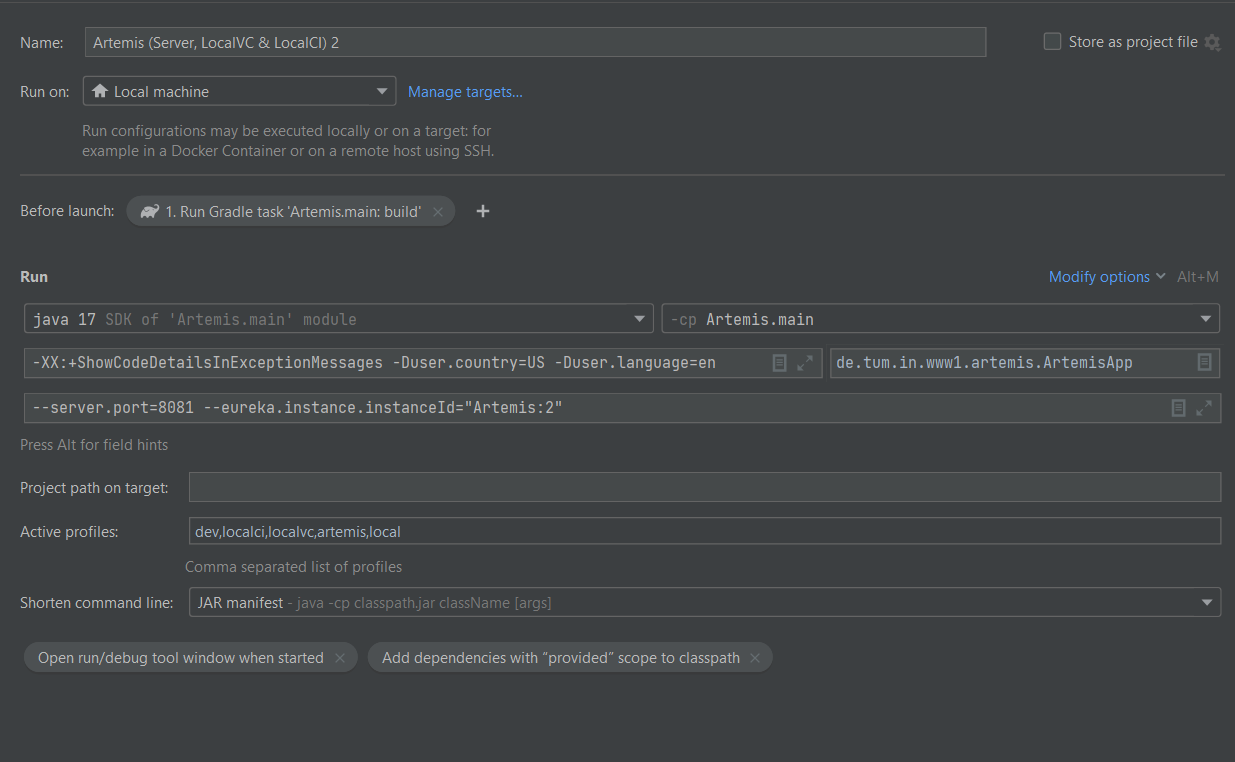
Start the registry service, e.g., by running
docker compose -f docker/broker-registry.yml up.Start the first instance with the default run configuration (no additional CLI arguments,
schedulingenabled) and wait until it is up and running.Start the remaining instances.
You should now be able to see all instances in the registry interface at http://localhost:8761.