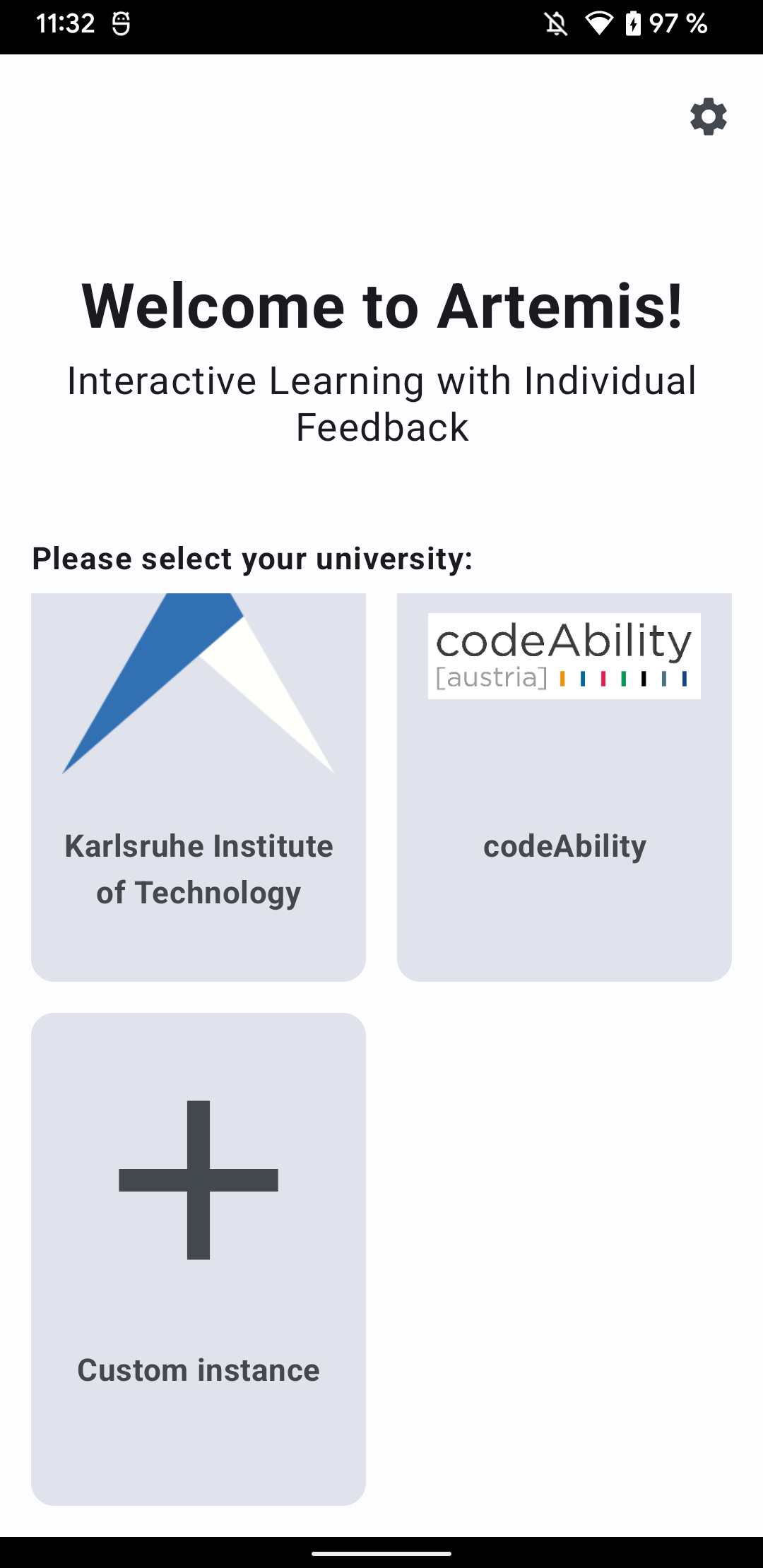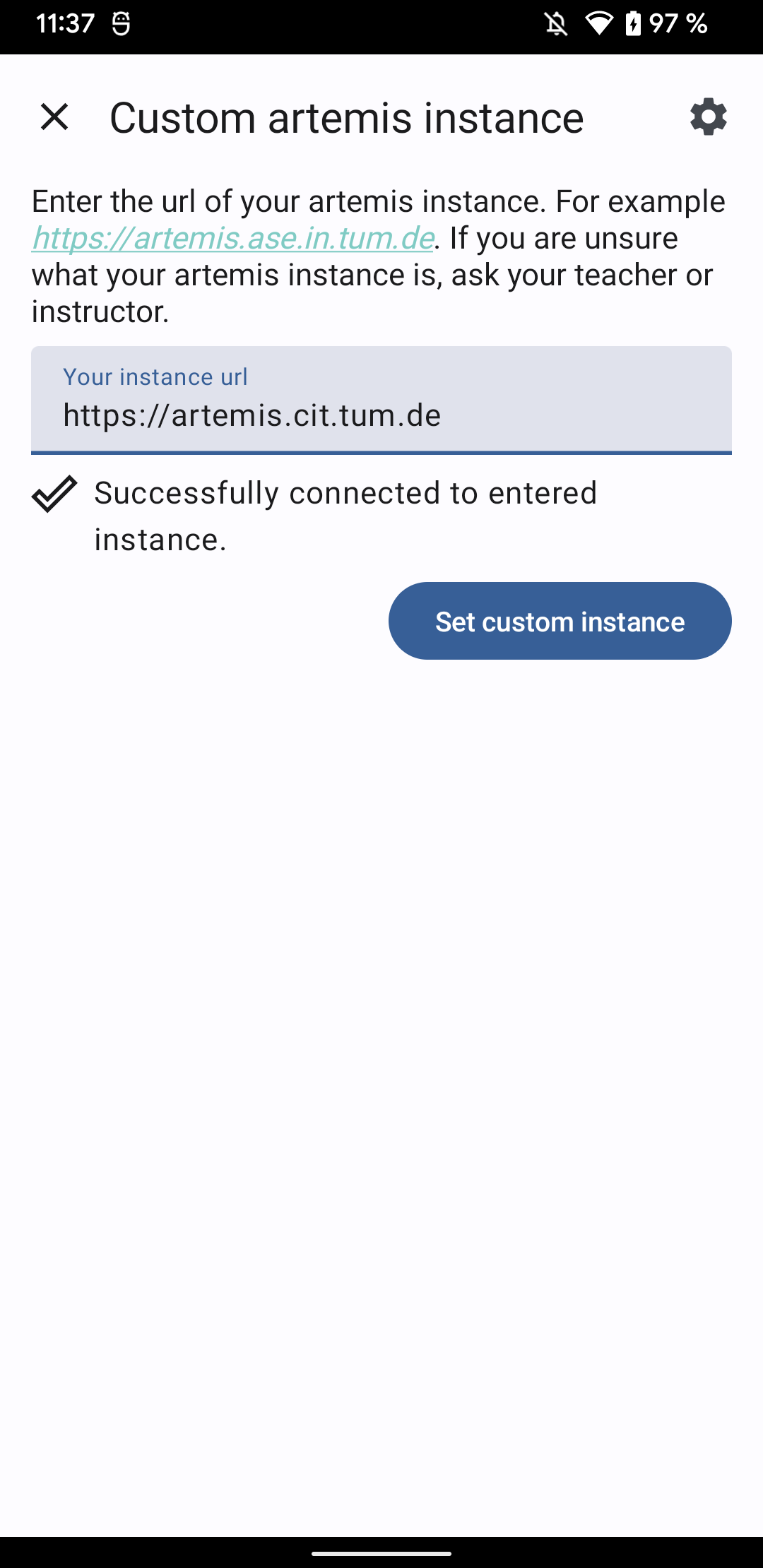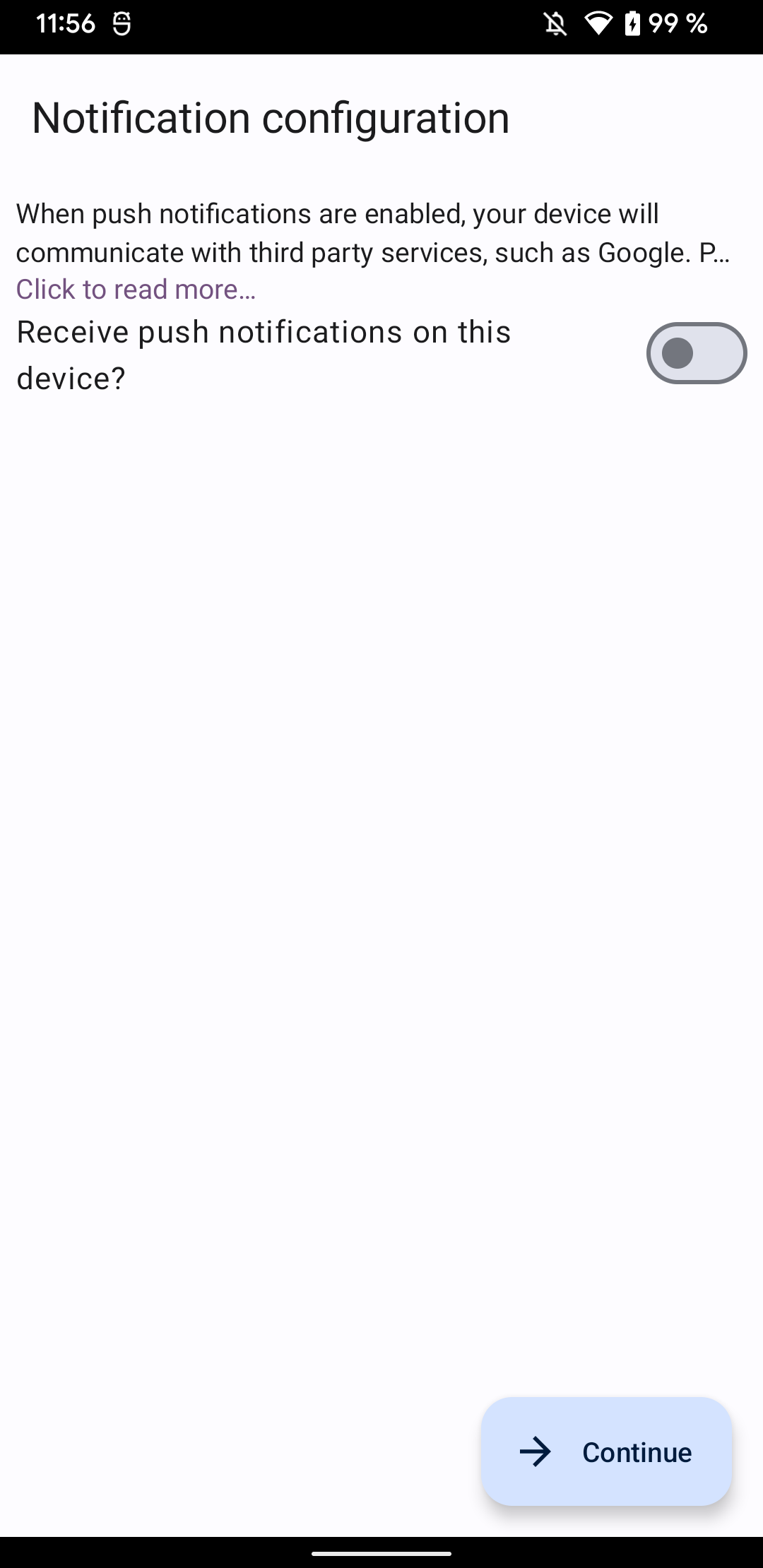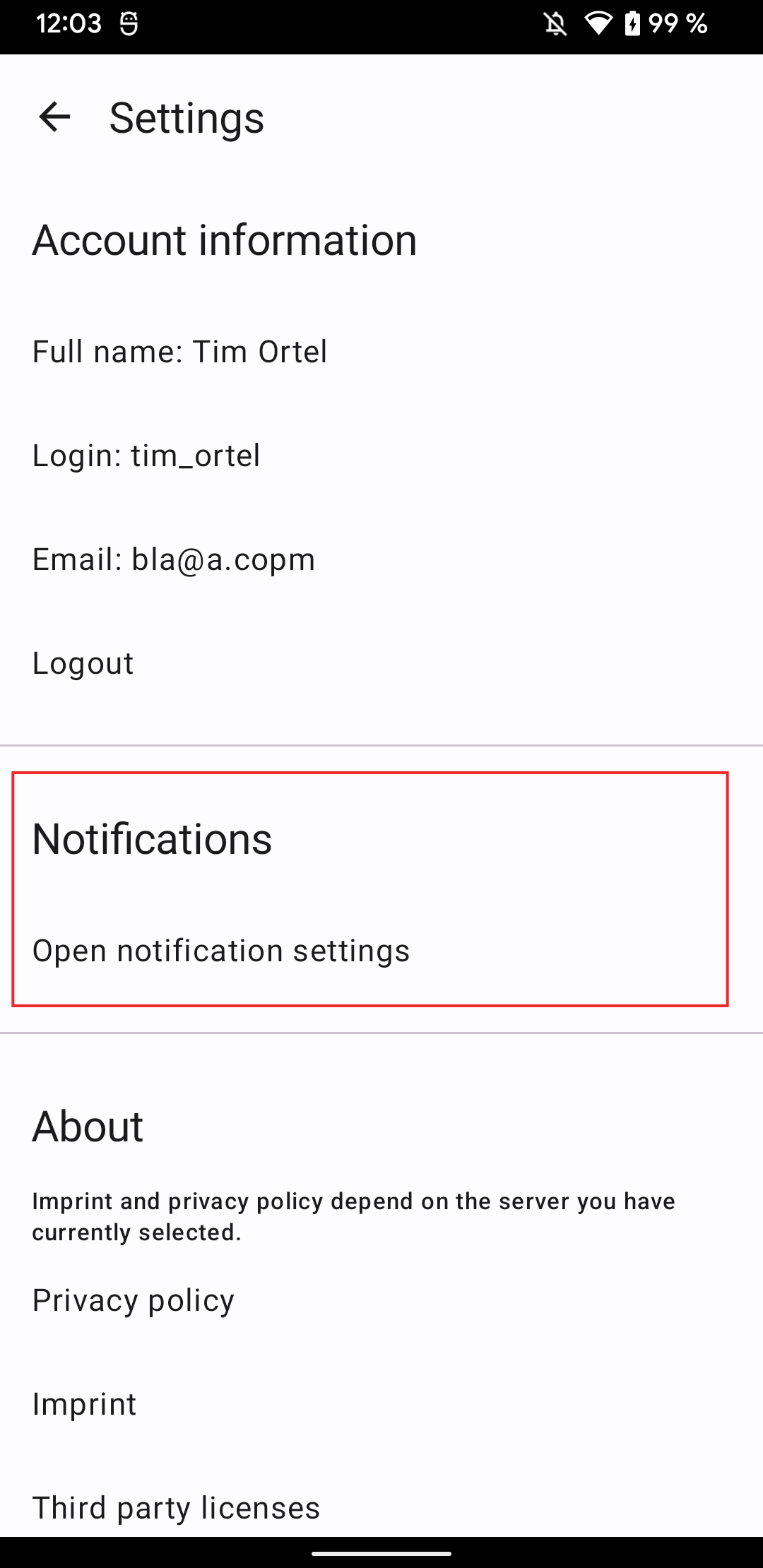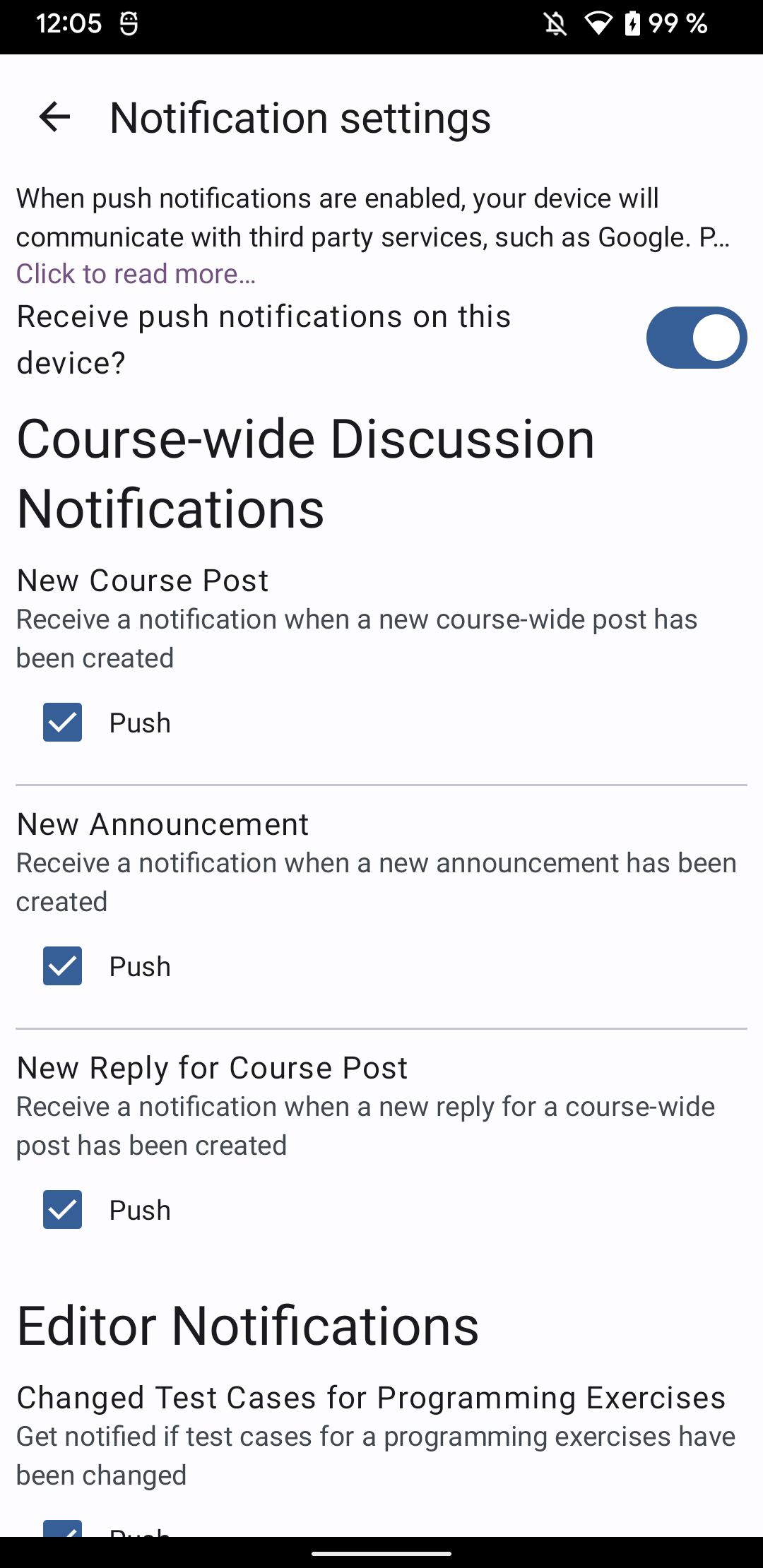Native Applications
Overview
Artemis supports native mobile applications available for both Android and iOS. We designed them to be applicable in lecture usage. Users can, for example, participate in quizzes and write questions. Furthermore, they can communicate with each other.
Both apps use native user interface components and are adapted to their associated operating system. Therefore, they can differ in their usage.
The mobile applications have been designed to be compatible with all Artemis instances. Therefore, users of all Artemis instances can use the mobile application provided by us. Nevertheless, it is possible to fork our repositories and release your own versions of the native applications.
Below, we only explain the functionalities of the native applications that differ or are not present in the web application. For all other features, which are supported by both the native applications and the web application, please refer to their associated documentation.
Android Application
The Android application supports the following features:
- Login and register:
Select predefined and custom Artemis servers
New user registration
Login with password + Saml2
- View your courses:
Register in new courses
View courses you have already registered for
- View the exercises of your courses:
View exercise details and problem statement
View submission feedback
Participate in text exercises (view, edit and submit submissions)
- Participate in quizzes:
Participate in live quizzes
Practice quizzes
View quiz results
- Communicate in Q&A forum:
Create new posts
Write replies
Add emoji reactions
- Receive push notifications:
Optionally opt in and out of push notifications
Choose which notifications you want to receive as push notifications
Installation
The Android application is currently only available in beta state and can be downloaded over Firebase App Distribution. Make sure to follow the steps described by Firebase App Distribution to install the application.
Server Selection
After installation, users have to first decide which Artemis server they want to connect to. Per default, the user can choose between the following instances:
Codeablity: https://artemis.codeability.uibk.ac.at
Furthermore, users have the option to select a custom instance. To do this, scroll down the list of servers to the bottom. Then, select “custom instance”:
Then, enter the URL of the server as you would enter it into the browser:
The “Set custom instance” button will be enabled if the client could connect successfully to Artemis.
Push Notifications
Users may receive push notifications on their Android clients. When first logging in to an Artemis instance, users will be asked if they want to receive push notifications on that device.
When logged in, users can navigate to the application settings to change their push notification settings:
In this screen, users can enable/disable push notifications for this device and also choose which notification types they want to receive.
Problems
Please report any issues on the GitHub repository.
iOS Application
Coming soon.