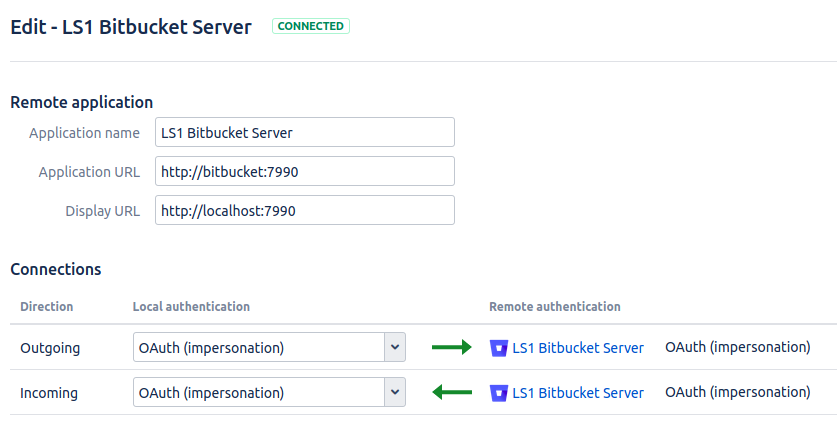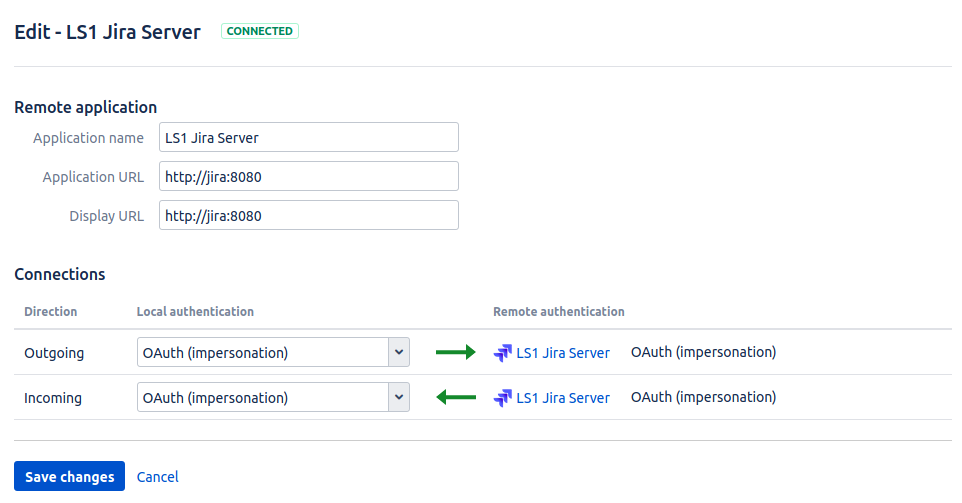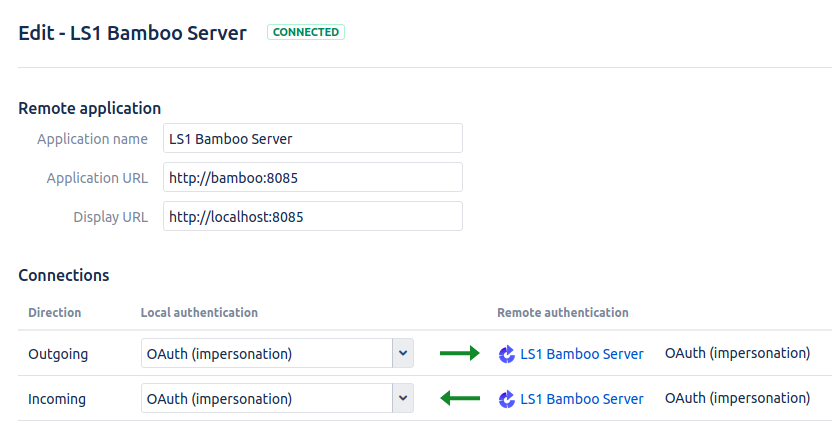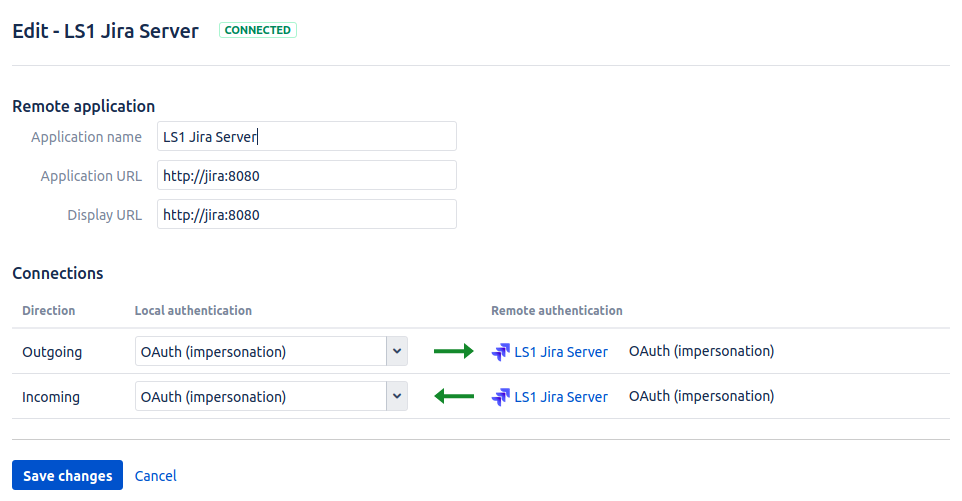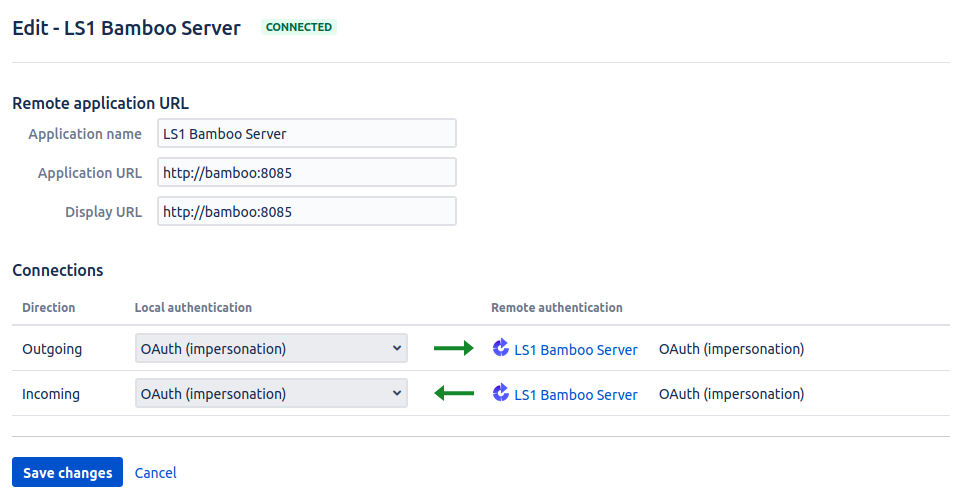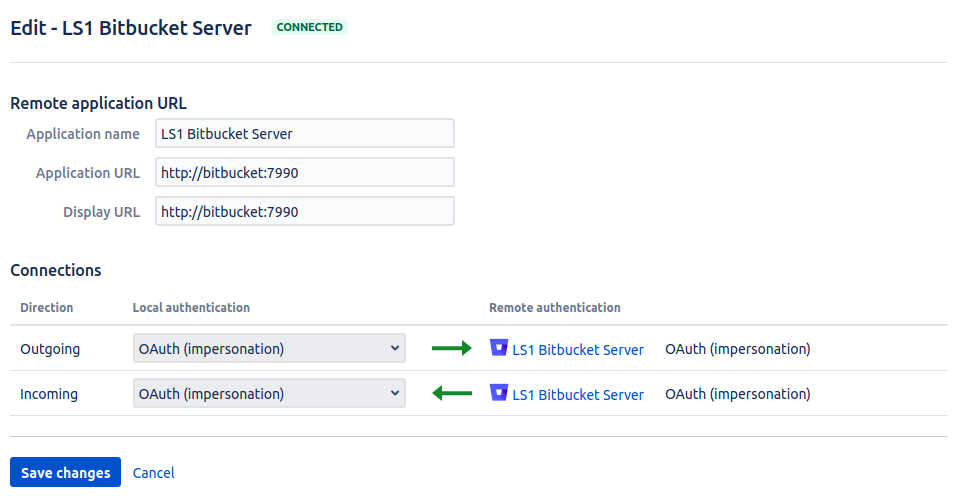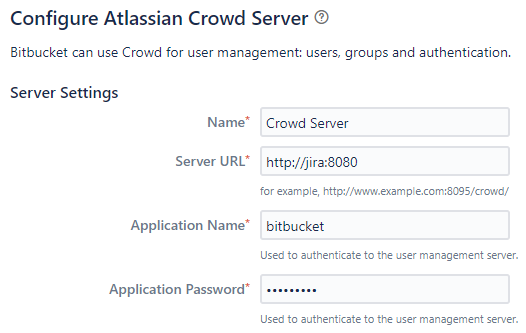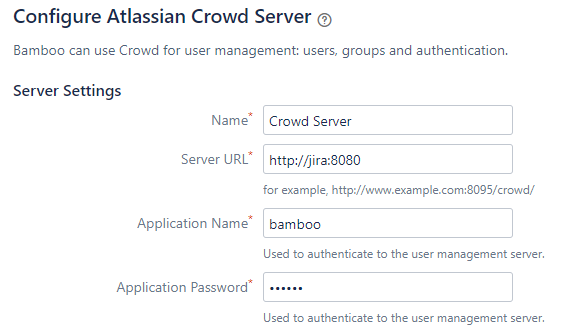Setup for Programming Exercises with Bamboo, Bitbucket and Jira
This page describes how to set up a programming exercise environment based on Bamboo, Bitbucket and Jira.
Therefore, a check is included within the BambooBuildPlanService that ensures that builds are not started in Docker agents if the development setup is present.
Prerequisites:
Content of this document
Docker-Compose
Before you start the docker-compose, check if the bamboo version in the
build.gradle (search for com.atlassian.bamboo:bamboo-specs) is
equal to the bamboo version number in the docker compose in
src/main/docker/atlassian.yml
If the version number is not equal, adjust the version number. Further details about the docker-compose setup can be found in
src/main/docker
Execute the docker-compose file e.g. with
docker-compose -f src/main/docker/atlassian.yml up -d.
Error Handling: It can happen that there is an overload with other
docker networks
ERROR: Pool overlaps with other one on this address space. Use the
command docker network prune to resolve this issue.
Make sure that docker has enough memory (~ 6GB). To adapt it, go to Settings -> Resources
In case you want to enable Swift or C programming exercises, refer to the readme in
src/main/docker
Configure Bamboo, Bitbucket and Jira
By default, the Jira instance is reachable under localhost:8081, the
Bamboo instance under localhost:8085 and the Bitbucket instance
under localhost:7990.
Get evaluation licenses for Atlassian products: Atlassian Licenses
Get licenses for Bamboo, Bitbucket and Jira Service Management.
Bamboo: Select
Bamboo (Data Center)andnot installed yetBitbucket: Select
Bitbucket (Data Center)andnot installed yetJira: Select
Jira Service Management (formerly Service Desk) (Data Center)andnot installed yet
Provide the just created license key during the setup and create an admin user with the same credentials in all 3 applications. For the Bamboo database you can choose H2. Also, you can select the evaluation/internal/test/dev setups if you are asked. Follow the additional steps for Jira and Bitbucket.
Jira:
On startup select
I'll set it up myselfSelect Build In Database Connection
Create a sample project
Bitbucket: Do not connect Bitbucket with Jira yet
Make sure that Jira, Bitbucket and Bamboo have finished starting up.
(Only Linux & Windows) Make sure that xdg-utils is installed before running the following script.
xdg-utils for Windows users
An easy way to use the xdg-utils on Windows would be to install them on the linux-subsystem, which should be activated anyways when running Docker on Windows. For the installation on the subsystem the above linked explanation can be used.
Make sure to execute the script from the subsystem.Execute the shell script
atlassian-setup.shin thesrc/main/dockerdirectory (e.g. withsrc/main/docker/./atlassian-setup.sh). This script creates groups, users and assigns the user to their respective group. In addition, it configures disabled application links between the 3 applications.Enable the created application links between all 3 application (OAuth Impersonate). The links should open automatically after the shell script has finished. If not open them manually:
Bitbucket: http://localhost:7990/plugins/servlet/applinks/listApplicationLinks
Bamboo: http://localhost:8085/plugins/servlet/applinks/listApplicationLinks
Jira: http://localhost:8081/plugins/servlet/applinks/listApplicationLinks
You manually have to adjust the Display URL for the Bamboo → Bitbucket AND Bitbucket → Bamboo URl to
http://localhost:7990andhttp://localhost:8085.
The script (step 3) has already created the required users and assigned them to their respective group in Jira. Now, make sure that they are assigned correctly according to the following test setup: users 1-5 are students, 6-10 are tutors, 11-15 are editors and 16-20 are instructors. The usernames are artemis_test_user_{1-20} and the password is again the username. When you create a course in artemis you have to manually choose the created groups (students, tutors, editors, instructors).
Use the user directories in Jira to synchronize the users in bitbucket and bamboo:
Go to Jira → User management → Jira user server → Add application → Create one application for bitbucket and one for bamboo → add the IP-address
0.0.0.0/0to IP Addresses
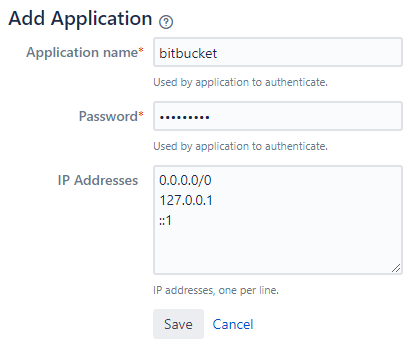
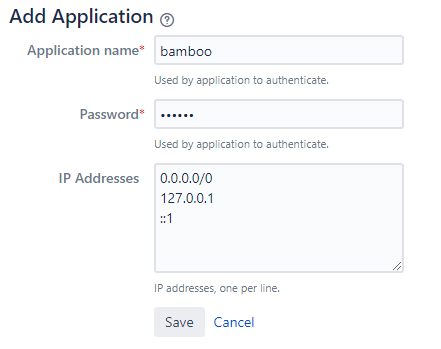
Go to Bitbucket and Bamboo → User Directories → Add Directories → Atlassian Crowd → use the URL
http://jira:8080as Server URL → use the application name and password which you used in the previous step. Also, you should decrease the synchronisation period (e.g. to 2 minutes). Press synchronise after adding the directory, the users and groups should now be available.
Give the test users User access on Bitbucket: Configure → Global permissions
In Bamboo create a global variable named SERVER_PLUGIN_SECRET_PASSWORD, the value of this variable will be used as the secret. The value of this variable should be then stored in
src/main/resources/config/application-artemis.ymlas the value ofartemis-authentication-token-value. You can create a global variable from settings on Bamboo.Download the bamboo-server-notification-plugin and add it to bamboo. Go to Bamboo → Manage apps → Upload app → select the downloaded .jar file → Upload
Add Maven and JDK:
Go to Bamboo → Server capabilities → Add capabilities menu → Capability type
Executable→ select typeMaven 3.x→ insertMaven 3as executable label → insert/artemisas path.Add capabilities menu → Capability type
JDK→ insertJDK17as JDK label → insert/usr/lib/jvm/java-17-oracleas Java home.
Create a Bamboo agent. Configure → Agents → Add local agent
Generate a personal access token
While username and password can still be used as a fallback, this option is already marked as deprecated and will be removed in the future.
Personal access token for Bamboo.
Log in as the admin user and go to Bamboo -> Profile (top right corner) -> Personal access tokens -> Create token
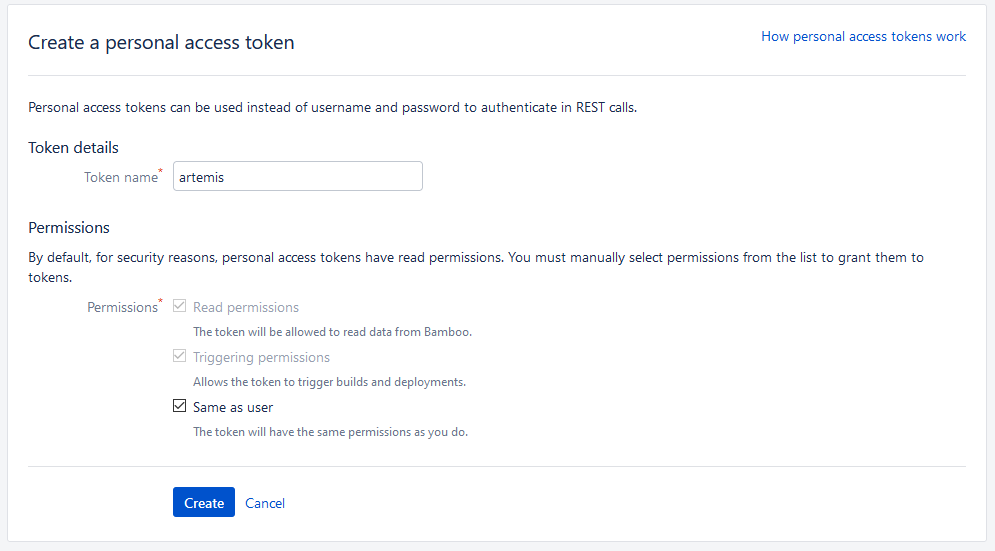
Insert the generated token into the file
application-artemis.ymlin the sectioncontinuous-integration:
artemis: continuous-integration: user: <username> password: <password> token: #insert the token here
# Personal access token for Bitbucket.
Log in as the admin user and go to Bitbucket -> View Profile (top right corner) -> Manage account -> Personal access tokens -> Create token
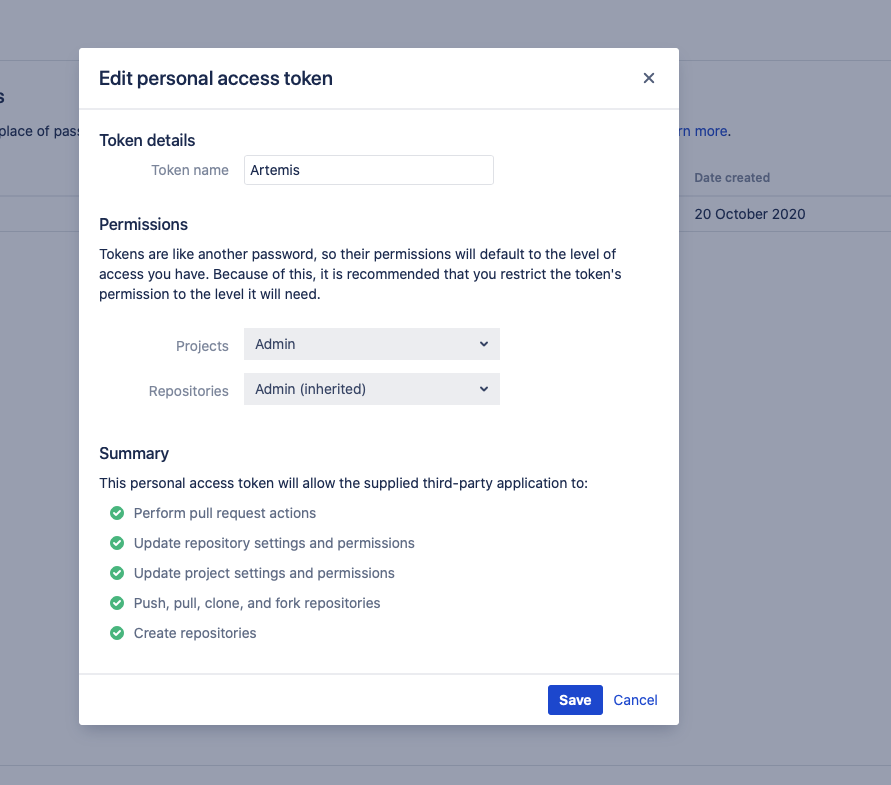
Insert the generated token into the file
application-artemis.ymlin the sectionversion-control:
artemis: version-control: user: <username> password: <password> token: #insert the token here
Add a SSH key for the admin user
Artemis can clone/push the repositories during setup and for the online code editor using SSH. If the SSH key is not present, the username + token will be used as fallback (and all git operations will use HTTP(S) instead of SSH). If the token is also not present, the username + password will be used as fallback (again, using HTTP(S)).
You first have to create a SSH key (locally), e.g. using
ssh-keygen(more information on how to create a SSH key can be found e.g. at ssh.com or at atlassian.com).The list of supported ciphers can be found at Apache Mina.
It is recommended to use a password to secure the private key, but it is not mandatory.
Please note that the private key file must be named
id_rsa,id_dsa,id_ecdsaorid_ed25519, depending on the ciphers used.You now have to extract the public key and add it to Bitbucket. Open the public key file (usually called
id_rsa.pub(when using RSA)) and copy it’s content (you can also usecat id_rsa.pubto show the public key).Navigate to
BITBUCKET-URL/plugins/servlet/ssh/account/keysand add the SSH key by pasting the content of the public key.<ssh-key-path>is the path to the folder containing theid_rsafile (but without the filename). It will be used in the configuration of Artemis to specify where Artemis should look for the key and store theknown_hostsfile.<ssh-private-key-password>is the password used to secure the private key. It is also needed for the configuration of Artemis, but can be omitted if no password was set (e.g. for development environments).
Configure Artemis
Modify
src/main/resources/config/application-artemis.ymlrepo-clone-path: ./repos/ repo-download-clone-path: ./repos-download/ encryption-password: artemis-encrypt # LEGACY: arbitrary password for encrypting database values bcrypt-salt-rounds: 11 # The number of salt rounds for the bcrypt password hashing. Lower numbers make it faster but more unsecure and vice versa. # Please use the bcrypt benchmark tool to determine the best number of rounds for your system. https://github.com/ls1intum/bcrypt-Benchmark user-management: use-external: true external: url: http://localhost:8081 user: <jira-admin-user> password: <jira-admin-password> admin-group-name: instructors internal-admin: username: artemis_admin password: artemis_admin version-control: url: http://localhost:7990 user: <bitbucket-admin-user> password: <bitbucket-admin-password> token: <bitbucket-admin-token> # step 10.2 ssh-private-key-folder-path: <ssh-private-key-folder-path> ssh-private-key-password: <ssh-private-key-password> continuous-integration: url: http://localhost:8085 user: <bamboo-admin-user> password: <bamboo-admin-password> token: <bamboo-admin-token> # step 10.1 vcs-application-link-name: LS1 Bitbucket Server empty-commit-necessary: true artemis-authentication-token-value: <artemis-authentication-token-value> # step 7
Modify the application-dev.yml
server: port: 8080 # The port of artemis url: http://172.20.0.1:8080 # needs to be an ip // url: http://docker.for.mac.host.internal:8080 # If the above one does not work for mac try this one // url: http://host.docker.internal:8080 # If the above one does not work for windows try this one
In addition, you have to start Artemis with the profiles bamboo,
bitbucket and jira so that the correct adapters will be used,
e.g.:
--spring.profiles.active=dev,bamboo,bitbucket,jira,artemis,scheduling
Please read Setup Guide for more details.
How to verify the connection works?
Artemis → Jira
You can login to Artemis with the admin user you created in Jira
Artemis → Bitbucket
You can create a programming exercise
Artemis → Bamboo
You can create a programming exercise
Bitbucket → Bamboo
The build of the students repository gets started after pushing to it
Bitbucket → Artemis
When using the code editor, after clicking on Submit, the text Building and testing… should appear.
Bamboo → Artemis
The build result is displayed in the code editor.